 |
Create a Global Admin Account
Follow this procedure to create a new Global Administrator account in your Studywiz deployment.
1. On the Studywiz bar click User Management and then Admin Users. The Admin Users page appears.
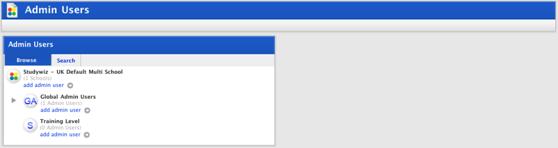
2. Under the Global Admin Users heading, click add admin user. The New Admin User panel appears.
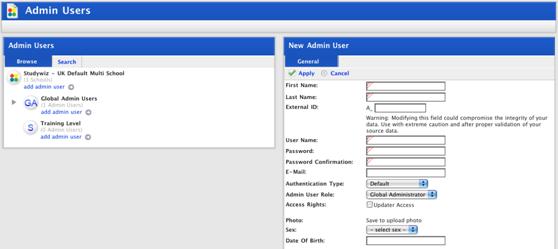
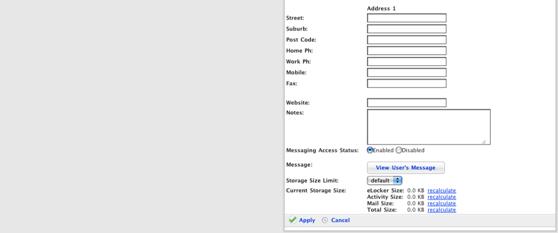
3. Fill in the following fields:
• First Name
• Last Name
• User Name
• Password
• Password Confirmation
• E-Mail.
4. From the Authentication Type drop-down list select default.
|
|
Admin users cannot be authenticated against other protocols. |
5. In the Admin User Role drop-down list, ensure that Global Administrator is selected.
6. If you want the new Administrator to be able to change user accounts and hierarchy by importing CSV files, ensure that the Access Rights checkbox is selected.
7. In the remaining fields enter the Administrator’s information.
8. Click the Apply button. The ‘Saved’ notification appears and the Photo upload is activated.
9. If you want to upload a photo of the Administrator, click the Upload Photo button and upload a photo.
10. Click Apply. The ‘Saved’ notification appears.
