 |
Create a Simple Assessment from Scratch
Follow this procedure to create a new Simple Assessment.
1.†††††† On the admin menu bar, click Admin Utilities. The Admin Utilities page appears.
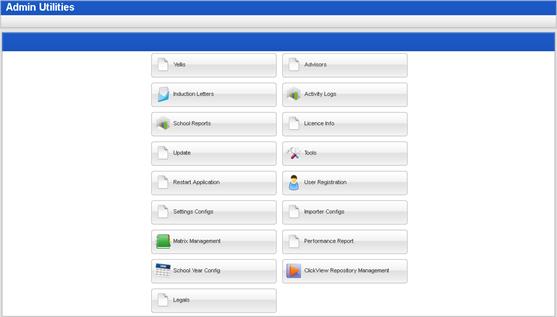
2.†††††† Click the Matrix Management button. The Learner Matrix Management page appears.
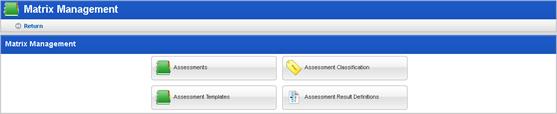
3.†††††† Click the Assessments button. The Assessments page appears.
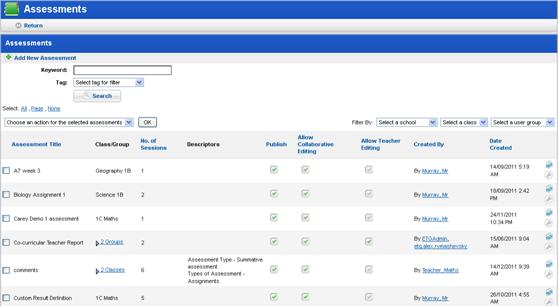
4.†††††† Click Add New Assessment. The Add New Assessment panel appears.
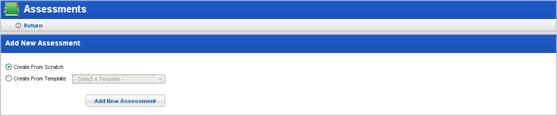
5.†††††† Ensure that the Create From Scratch option is selected.
6.†††††† Click the Add New Assessment button. The panel content changes to display the Assessment creation fields.
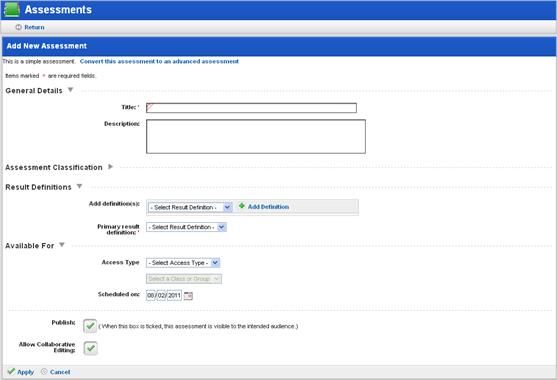
7.†††††† Complete the fields for the Assessment:
a.†††††† In the General Details section, enter a Title* and Description.
b.†††††† Expand the Assessment Classification section, and select any appropriate tags from the drop-down lists. If you donít want to classify the Assessment, you can leave these fields blank.
c.†††††† In the Result Definitions section:
|
|
The Assessment content is defined by its Result Definitions. Use this section to add different types of results to the Assessment and to select one result as the primary result. The primary result is the one that will appear wherever a single results from the Assessment is displayed. Result Definitions can be customised by following the procedures in the Result Definitions section. |
i.††††††† From the Add definitions drop-down list, select a Result Definition
ii.†††††† Click Add Definition. The Definition is applied to the Assessment.
iii.††††† Use the up and down arrows to order the Definitions.
iv.†††††† From the Primary result definition drop-down list, select one definition as the primary definition.
a.†††††† In the Available For section:
i.††††††† From the Access Type list, select Classes or Groups.
ii.†††††† Select a Class or Group as appropriate.
iii.††††† Set a date for the Assessment.
8.†††††† To make the Assessment available, select the Publish checkbox.
9.†††††† If you want to allow other users to edit the Assessment, select the Allow Collaborative Editing checkbox.
10.†††† Click Apply. The Assessment is saved and can now be used by teachers.
