 |
Create a Template for a Simple Assessment
Follow this procedure to create a template for Simple Assessments. Users will be able to use the template to create new Simple Assessments, and will then be able to modify their Assessment to suit their needs. Changes to Assessments created from the template will not affect the template itself.
1.†††††† On the admin menu bar, click Admin Utilities. The Admin Utilities page appears.
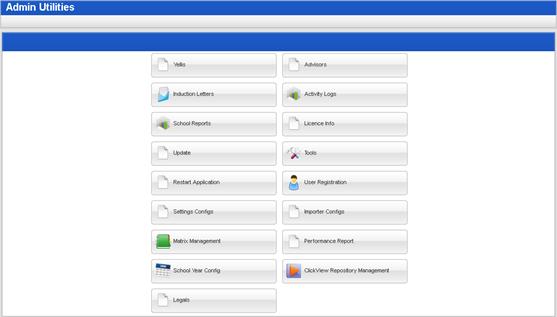
2.†††††† Click the Matrix Management button. The Learner Matrix Management page appears.
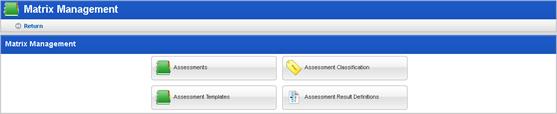
3.†††††† Click the Assessment Templates button. The Assessment Template page appears.
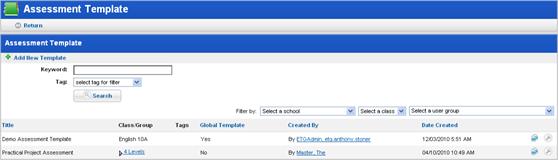
This page lists all Assessment Templates in the system.
4.†††††† Click Add New Template. The Add New Template panel appears.
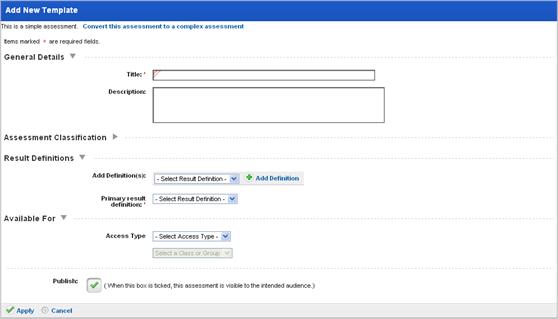
The Assessment Template panel contains four sections. Complete each section as described below:
5.†††††† Complete the fields for the Assessment:
a.†††††† In the General Details section, enter a Title* and Description.
b.†††††† Expand the Assessment Classification section, and select any appropriate tags from the drop-down lists. If you donít want to classify the Assessment, you can leave these fields blank.
c.†††††† In the Result Definitions section:
|
|
The Assessment content is defined by its Result Definitions. Use this section to add different types of results to the Assessment and to select one result as the primary result. The primary result is the one that will appear wherever a single results from the Assessment is displayed. Result Definitions can be customised by following the procedures in the Result Definitions section. |
i.††††††† From the Add definitions drop-down list, select a Result Definition
ii.†††††† Click Add Definition. The Definition is applied to the Assessment.
iii.††††† Use the up and down arrows to order the Definitions.
iv.†††††† From the Primary result definition drop-down list, select one definition as the primary definition.
a.†††††† In the Available For section:
i.††††††† From the Access Type list, select Classes or Groups.
ii.†††††† Select a Class or Group.
6.†††††† Select the Publish checkbox. This makes the Assessment Template available.
7.†††††† Click Apply. The template is saved and the Edit Template page appears.
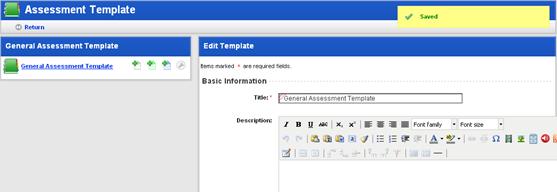
Teachers can now create new Assessments using the template.
8.†††††† Click Return. The Assessment Template list reappears with the new Assessment added.
