 |
Delete Sent Messages
1. On the admin menu bar, click Admin Utilities. The Admin Utilities page appears.
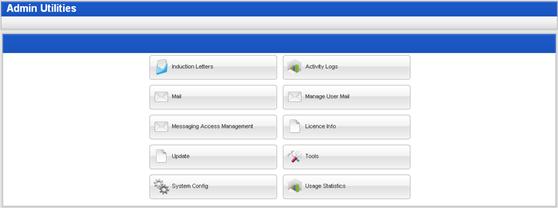
2. Click the Mail button. The Mail page appears.
3. Click the Sent folder. The Sent folder contents appear in the right pane.
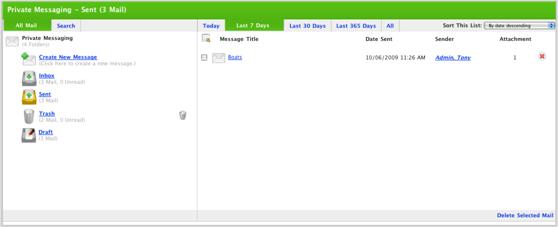
4. Select the sent messages you want to delete:
• Select each message individually by selecting the adjacent checkbox, or
•
Select all the messages by clicking the Select
All  button.
button.
5. Click Delete Selected Messages. The selected messages are deleted.
|
|
Delete each message individually by clicking the Delete |

 button adjacent to the
draft.
button adjacent to the
draft.