 |
Edit an Activity – Basic Search
1. From the Activities menu select Activities Search. The Activities Search page appears and displays the Basic Search tab.
|
|
For more search options, click the Advanced Search tab. |

2. In the Search Criteria field, type your search terms.
3. Click the Search button. A list of search results appears.
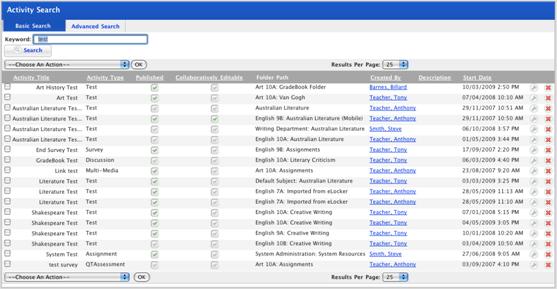
|
|
To sort the results, click a column header. |
4. Adjacent to the Activity
you want to edit, click the edit  button. The Edit Activity panel
appears.
button. The Edit Activity panel
appears.
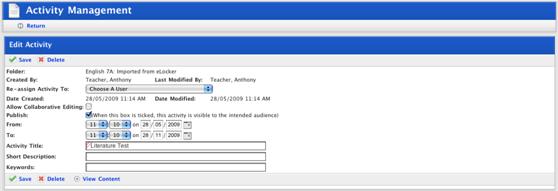
5. Make the required changes to the Activity. The following actions are available:
|
Setting |
Action |
|
Assign the Activity to a Different User |
Select a user from the Re-assign Activity To drop-down list. |
|
Allow Collaborative Editing of the Activity |
Select the Allow Collaborative Editing checkbox. |
|
Publish or unpublish the Activity |
Click the Publish checkbox. |
|
Change the dates during which the Activity is available |
Change the settings in the From and To drop-down lists. |
|
Change the Activity’s Title |
Change the Activity Title field. |
|
Change the Short Description of the Activity |
Change the Short Description field. |
|
Change the Activity keywords |
Change the Keywords field. |
6. Click Save. The Activity is saved.
