 |
Enter Emergency Contact Information
Studywiz can store emergency contact information for students. To record emergency contact details for a student, follow this procedure.
1.†††††† Open the Edit Student page.
2.†††††† Scroll to the bottom of the panel.
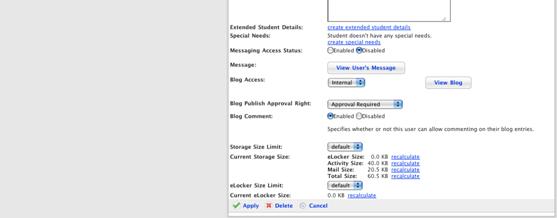
3.†††††† Click the create extended student details link. The Edit Student panel reappears with the additional extended details fields displayed.
4.†††††† Scroll to the bottom of the panel. The last entry in the list of information is Emergency Contacts.
5.†††††† Adjacent to Emergency Contacts, click Add Contact. The Emergency Contact page appears and displays the New Contact panel.
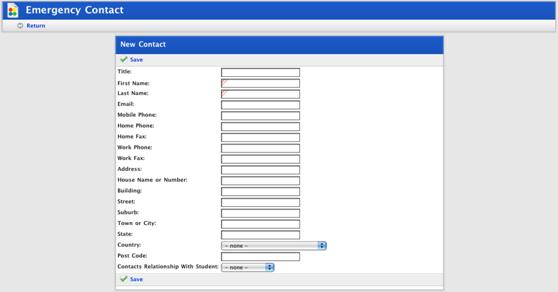
6.†††††† Enter the details of the studentís emergency contact.
7.†††††† Click Save. The ĎSavedí notification appears.
8.†††††† Click Return. The Students page appears, and displays the Edit Student panel. The emergency contactís title, name and relationship to the student now appear at the bottom of the panel.

|
|
To edit an emergency contactís information or to delete an emergency contact, click Edit. To add another emergency contact, click Add Contact. |
