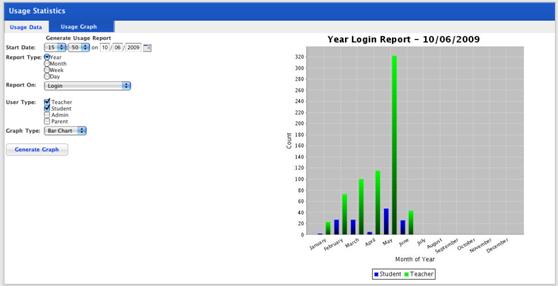|
Generate and View a Usage Graph
1. On the admin menu bar, click Admin Utilities. The Admin Utilities page appears.
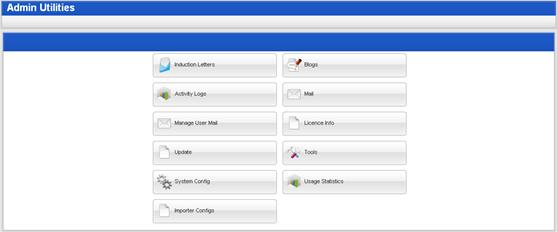
2. Click the Usage Statistics button. The Usage Statistics page appears.
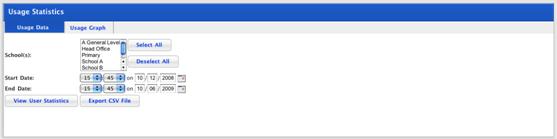
3. Click the Usage Graph tab. The Usage Graph panel appears.
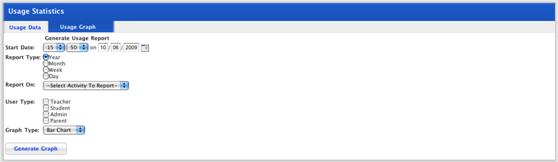
4. From the Start Date field, select the date on which you want the report to begin.
5. From the Report Type options, select the report type.
6. From the Report On drop-down list, select the report topic.
7. Use the User Type checkboxes to select the user type(s) on which you want to report.
8. From the Graph Type drop-down list, select the type of graph you want to generate.
9. Click the Generate Graph button. The graph appears on the right-hand side of the panel.