 |
Add Additional Users to a Recipient Group
1. On the admin menu bar, click Admin Utilities. The Admin Utilities page appears.
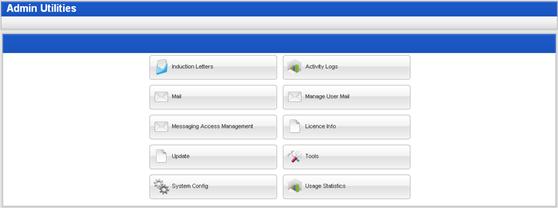
2. Click the Mail button. The Mail page appears.
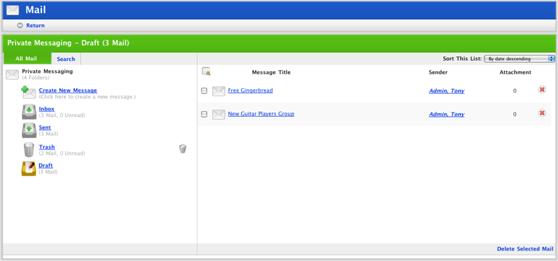
3. Click Create New Message. The Edit Message page appears.
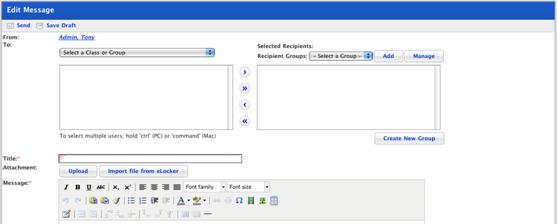
4. From the Recipient Groups drop-down list, select the recipient group that you want to manage.
5. Click the Manage button. The My Recipient Group page appears.
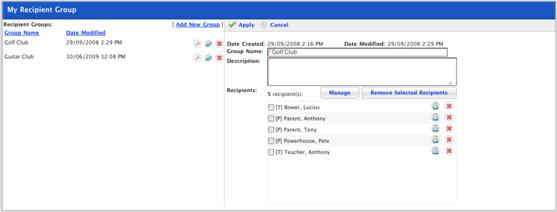
6. Click the Manage button. The Search for Recipient page appears.

7. In the Search fields, enter your search terms.
8. Click the Search button. The search results appear.
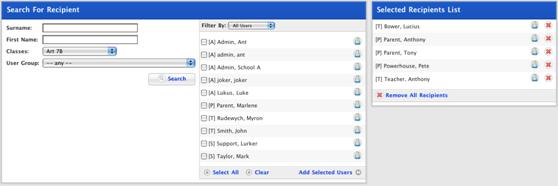
9. Select the users you want to add to the recipient group.
10. Click Add Selected Users. The users are added to the Selected Recipients List.
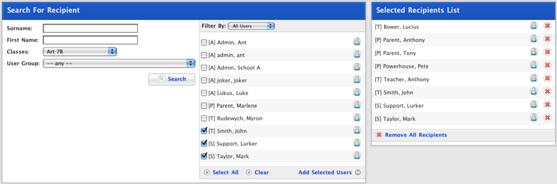
11. To add more users, repeat steps 7 to 10.
12. Once you have selected the users, click the Return button. The My Recipient Group page appears.
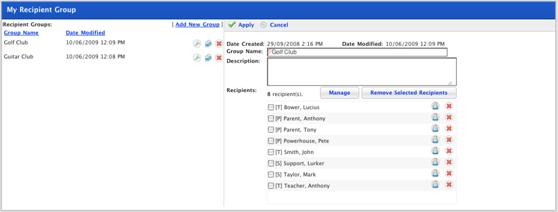
13. Click Apply. The Recipient group is saved.