 |
Remove Users from a Recipient Group
1. On the admin menu bar, click Admin Utilities. The Admin Utilities page appears.
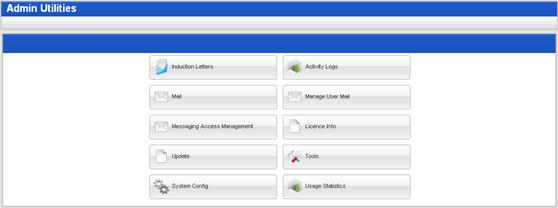
2. Click the Mail button. The Mail page appears.
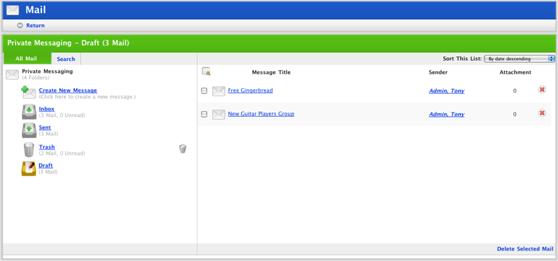
3. Click Create New Message. The Edit Message page appears.
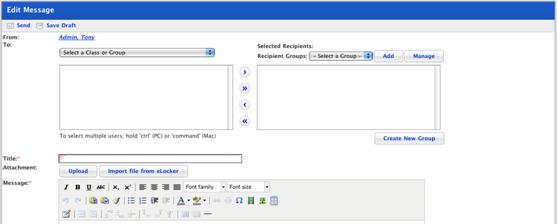
4. From the Recipient Groups drop-down list, select the recipient group that you want to manage.
5. Click the Manage button. The My Recipient Group page appears.
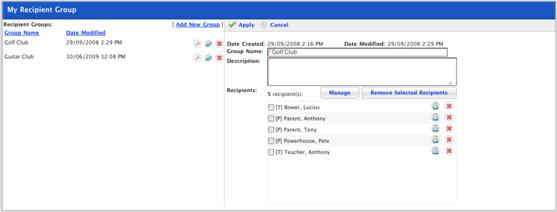
|
|
To remove an individual user, adjacent to the user you
want to remove, click the Delete |
6. Select the Users that you want to remove from the group.
7. Click the Remove Selected Recipients button. The users are removed from the list.

 button.
button.