 |
Delete a Recipient Group
1. On the admin menu bar, click Admin Utilities. The Admin Utilities page appears.
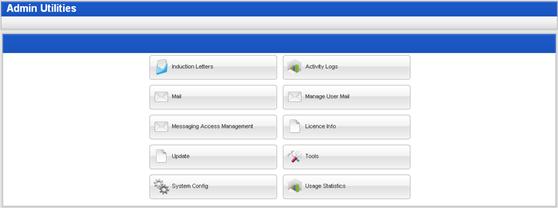
2. Click the Mail button. The Mail page appears.
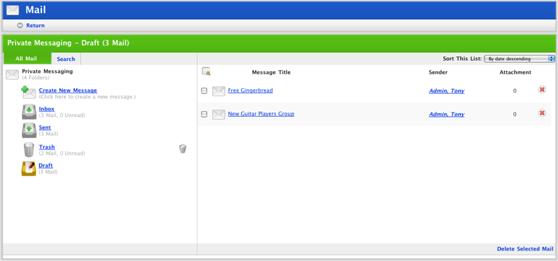
3. Click Create New Message. The Edit Message page appears.
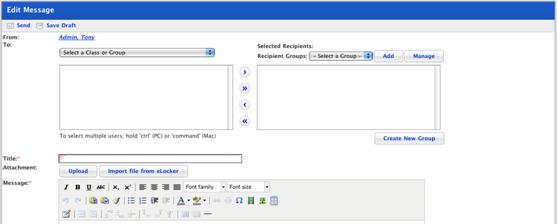
4. Click the Manage button. The My Recipient Group page appears.

5. Adjacent to the Recipient
Group that you want to delete, click the Delete  button. The ‘This will delete the
recipient group. Continue?’ dialog box appears.
button. The ‘This will delete the
recipient group. Continue?’ dialog box appears.
6. Click OK. The Recipient Group is deleted.