 |
Bulk Edit Activities
Studywiz admin users can bulk delete, publish/unpublish, and globally edit Studywiz activities. Follow this procedure to bulk edit a selection of Studywiz activities.
1. From the Activities menu select Activities Search. The Activities Search page appears and displays the Basic Search tab.
|
|
For more search options, click the Advanced Search tab. |

2. In the Search Criteria field, type your search terms.
3. Click the Search button. A list of search results appears.
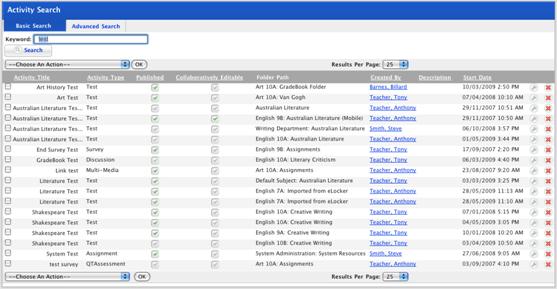
4. Use the checkboxes adjacent to the activities to select the activities you want to edit.
• To select all the activities in the search results list, from the Choose An Action drop-down list, click Select All and then click OK. The activities are selected.
|
|
The Select All option selects all the search results, including the results that do not appear on the current page |
• To select all the results that just appear on the current page, click Select All On Page and then click OK. The activities are selected.
5. From the Choose An Action drop-down list select either:
• Delete Selected Activities
• Publish Selected Activities
• Unpublish Selected Activities
• Enable Global Edit for Selected Activities
• Disable Global Edit for Selected Activities
6. Click the OK button. The change you selected is made.
The ‘Updated – Failed’ notification appears, it displays how many activities were updated and how many failed to update.


