 |
Create a Studywiz School Year
Follow this procedure to create a new Studywiz School Year.
|
|
If you already have a Studywiz School Year in the system, it may be quicker to duplicate and then modify an existing School Year than to create a new one. |
1. On the Studywiz bar, click Admin Utilities. The Admin Utilities page appears.
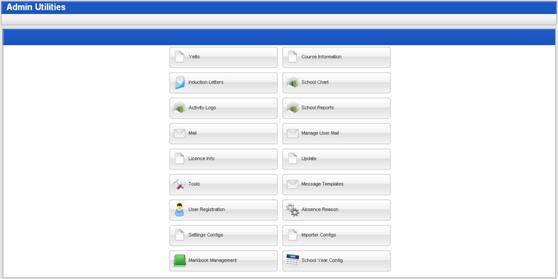
2. Click the School Year Config button. The School Year Config page appears.
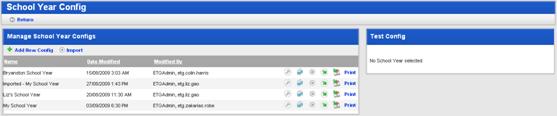
3. Click Add New Config. The School Year Management page appears.

4. In the Title field, type a name for the new Studywiz School Year.
5. From the Start Date field, use the date selection calendar to select the start date for the school year.
6. From the End Date field, use the date selection calendar to select the end date for the school year.
7. Leave the Tag field empty.
8. From the First Day Of Week section, select the first day of the week. Usually, you would select Monday.
9. Click the Save button. The new school year is saved.


 Add Periods to the Studywiz School
Year
Add Periods to the Studywiz School
Year