 |
Delete Message Drafts
1. On the admin menu bar, click Admin Utilities. The Admin Utilities page appears.
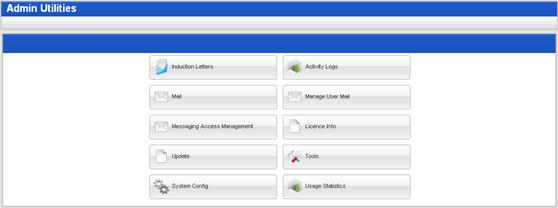
2. Click the Mail button. The Mail page appears.
3. Click the Draft folder. The Draft folder contents appear in the right pane.
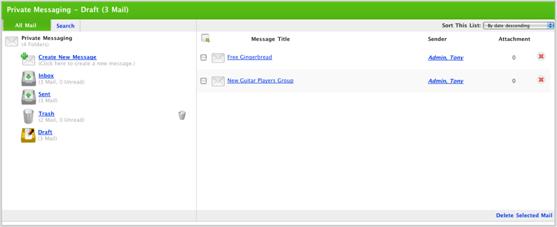
4. Select the drafts you want to delete:
• Select each draft individually by selecting the adjacent checkbox, or
•
Select all the drafts by clicking the Select
All  button.
button.
5. Click Delete Selected Messages. The selected drafts are deleted.
|
|
Delete each draft individually by clicking the Delete |

 button adjacent to the
draft.
button adjacent to the
draft.