 |
Open, Edit and Send a Message Draft
1. On the admin menu bar, click Admin Utilities. The Admin Utilities page appears.
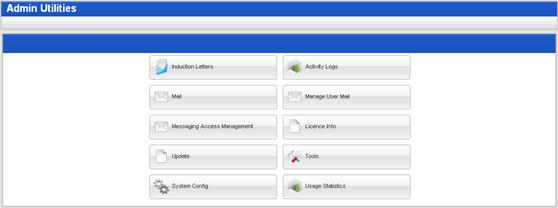
2. Click the Mail button. The Mail page appears.
3. Click the Draft folder icon. The folder contents appear in the right pane.
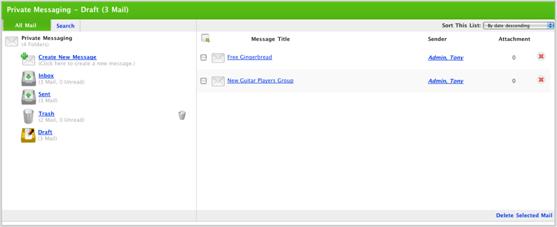
4. Click the draft you want to open. The Draft panel appears.

5. Click the Edit button. The Edit Message panel appears.
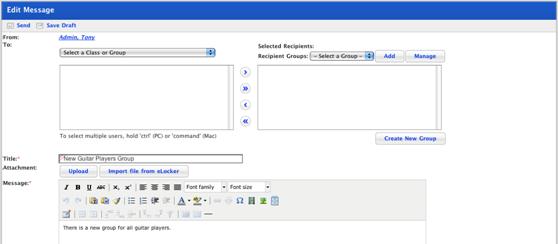
6. To add recipients, follow the Select Individual Message Recipients procedure above.
7. Edit the Message and the message Title fields as required.
8. If you want the message to be saved in the Sent Folder, ensure that the Save Copy In Sent Folder checkbox is selected.
9. Click Send. The message is sent and your Private Messaging – Inbox reappears.