 |
Edit Folders – Advanced Search
1. From the Activities menu select Folder Search. The Folder Search page appears.
2. Click the Advanced Search tab.
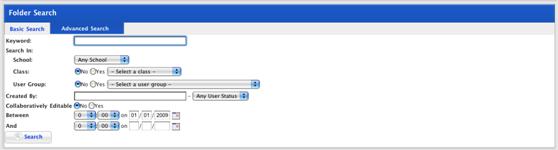
3. Enter your search terms:
|
|
The search returns activities found in any of the locations corresponding to the selections made (it is an OR search). If no search options are selected the search will return no results. |
a. In the Keyword field, type your search terms.
b. If you want to specify a particular School, select the School from the School drop-down list.
c. If you want to specify a particular Class, ensure that the Class option is set to Yes and select the Class from the drop-down list.
d. If you want to specify a particular User Group ensure that the User Group option is set to Yes and select the User Group from the drop-down list.
e. If you want to search for Activities created by a particular user, enter the user’s name in the Created By field.
f. From the drop-down list adjacent to the Created By field, select the status of the user.
|
|
This setting is useful if you are searching for Activities that were created by a user who is no longer on the system |
g. In the Between and And drop-down lists, select a date range.
4. Click the Search button. The search is conducted and the results appear below the search fields.
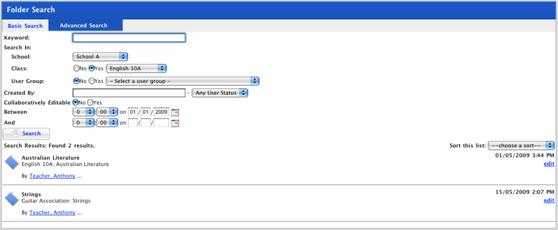
|
|
To sort the results by date or by title select a sort option from the Sort this list drop-down list. |
5. Adjacent to the Folder you want to edit click edit. The Edit Folder page appears.

6. Make the required changes to the Folder. The following actions are available:
|
Setting |
Action |
|
Change the name of a Folder |
In the Folder Name field enter the new name |
|
Change the user to whom the Folder is assigned |
From the Re-assign Folder To drop-down list select a user |
|
Switch the Global Edit setting on or off |
Click the Allow Collaborative Editing checkbox |
7. Click Save. The folder is saved.

