 |
Open a Message from your Inbox
1. On the admin menu bar, click Admin Utilities. The Admin Utilities page appears.
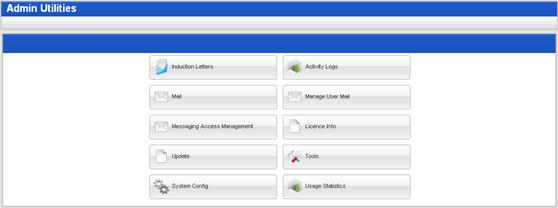
2. Click the Mail button. The Mail page appears.
Your complete inbox is shown on the Private Messaging – Inbox panel.
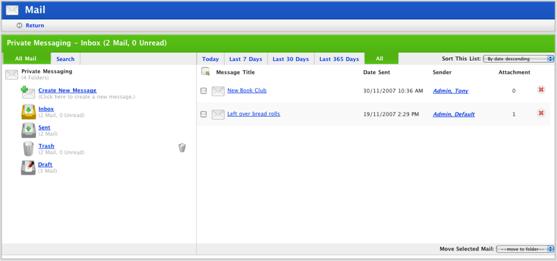
|
|
To view all the messages received for the day, click the Today tab. To view all the messages received for the week, click the Last 7 Days tab. To view all the messages received for the month, click the Last 30 Days tab. To view all the messages received for the year, click the Last 365 Days tab. To view all messages received, click the All tab. |
|
|
To sort the list of messages, from the Sort This List drop-down, select a sorting option. |
3. In the right side pane, click the message you want to open. The message opens.
4. Click the Return button to return to your inbox.

