 |
Set the Default Deployment Home Page Config
1. On the admin menu bar, click Admin Utilities. The Admin Utilities page appears.
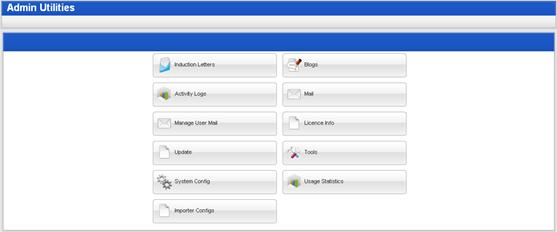
2. Click the System Config button. The System Configuration page appears.

3. Click the Home Page Config button. The Home Page Config panel appears.
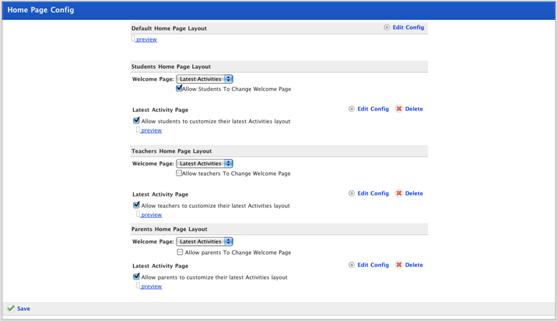
|
|
To preview the current Default Home Page Layout, click preview. |
4. In the Default Home Page Layout section, click the Edit Config button. The Settings page appears.
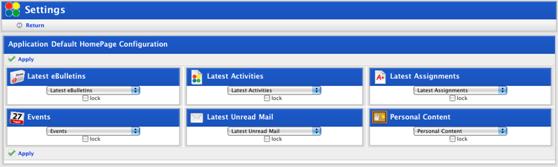
This page represents the panels of the Studywiz Home Page.
5. From each of the drop-down lists, select the Studywiz feature that you want to appear in that panel.
6. Click the Apply button. The changes are saved and the ‘Saved’ notification appears.
7. Click Return. The Home Page Config page reappears.
