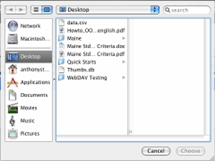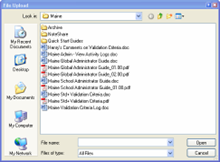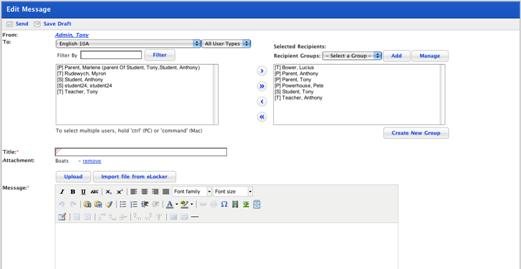|
Upload an Attachment
6. To add an attachment to the message, follow these steps.
a. Click the Upload button. The Select a file to upload panel appears.
The file upload behaviour depends on the operating system you are using. Macintosh and Windows upload procedures are shown below:
|
Macintosh |
|
Windows |
|
|
|
|
|
i. Click the Choose
File button. The Finder appears. |
|
i. Click the Browse
button. The File Upload dialog box appears. |
|
ii. Navigate to the appropriate directory. |
|
ii. Navigate to the appropriate directory. |
|
iii. Select the file you want to upload. |
|
iii. Select the file you want to upload. |
|
iv. Click the Choose button. The dialog box closes and the Select A File To Upload panel reappears. |
|
iv. Click the Open button. The dialog box closes and the Select A File To Upload panel reappears. |
b. Click the Upload button. The file is transferred and then the Edit File Details panel appears.

c. Click the Save and return button. The Edit Message panel appears and the attachment is added.