 |
Add a Class
Follow this procedure to add a Class to a School in your Studywiz deployment.
1. On the Studywiz bar click Hierarchy Management and then click Classes. The Browse by School/Class panel appears.
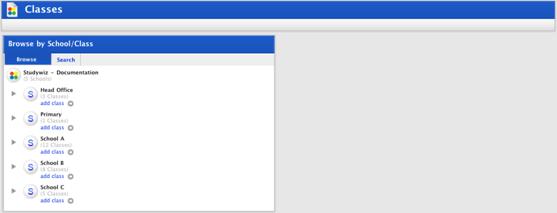
This page displays a list of all the Schools in the District.
2. Locate the School to which you want to add a Class and click its add class button. The New Class panel appears.
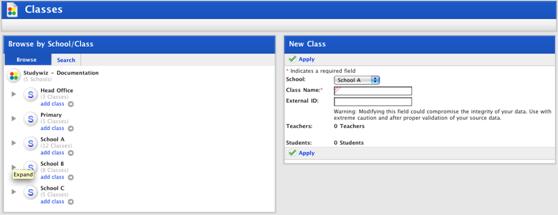
3. In the Class Name field type the name of the new Class.
4. Click Apply. The Class is added, the ‘Saved’ notification appears and the Edit Class panel appears.