 |
Add Students to a Class
Follow this procedure to add existing Students to a Class in your Studywiz deployment.
|
|
If you want to add new Students (Students who are not already in the Studywiz system) to the Class, follow the instructions in the Create a Student Account section before attempting to add the Students to a Class. |
1.†††††† On the Studywiz bar click Hierarchy Management and then click Classes. The Browse by School/Class panel appears.
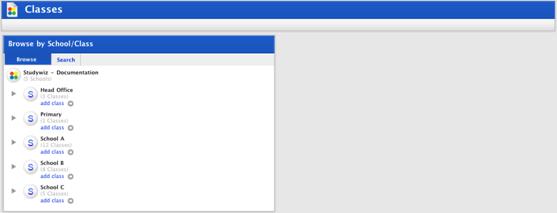
2.†††††† Click a School button. A list of Classes within the School appears.
3.†††††† Adjacent to the Class to you want to add Students click the edit button. The Edit Class panel appears.
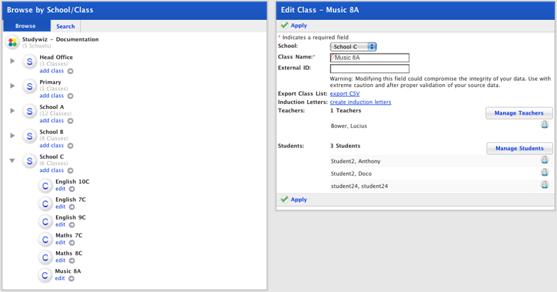
4.†††††† In the Edit Class panel click Manage Students. The User Selection page appears and displays the Selected Students and User Search panels.
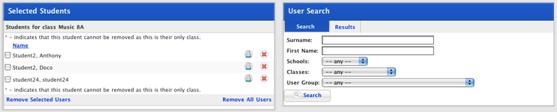
5.†††††† In the User Search panel enter the information you know about the Student or Student you want to add to the Class.
6.†††††† Click the Search button. The search results appear.
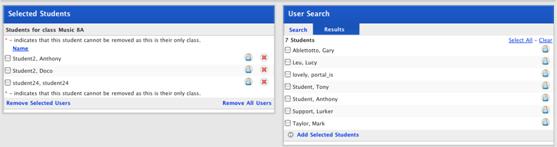
7.†††††† Use the checkboxes to the left of the Studentís names to select Students or click Select All to select all Students.
8.†††††† Click Add Selected Students. The selected Students are added to the Selected Students list.
|
|
Click the Search tab to conduct another search. |
9.†††††† Click Return. The students are added to the class and the Classes page appears.

