 |
Advanced Search
1. On the admin menu bar, click Admin Utilities. The Admin Utilities page appears.
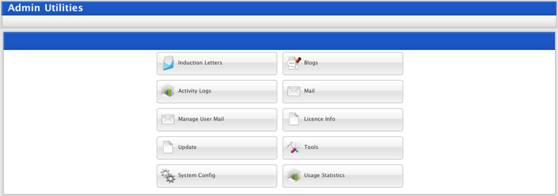
2. Click the Activity Logs button. The Activity Log Search page appears.
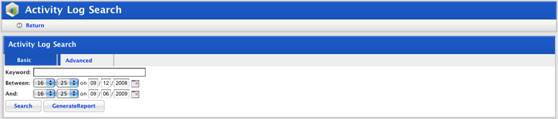
3. Click the Advanced tab.
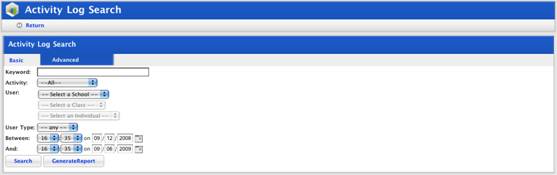
4. In the Search Criteria field enter your search terms:
5. From the Activity drop-down list select:
• logged in
• logged out
• unknown Activity or
• viewed Activity.
6. If you want to search for logs on a particular School, Class or Individual, from the User drop-down lists, select the appropriate items.
7. If you want to search for an Activity between particular dates, from the Between and And fields select the dates.
8. Click the Search button. A list of search results appears.
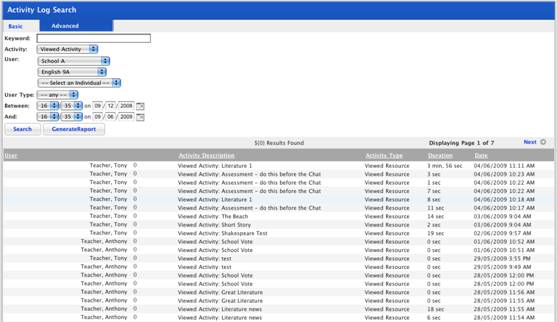
To see subsequent pages of the report, click Next. The next page appears.
9. To produce the full report, click the Generate Report button. The Report Generation Results panel appears.
10. Click view report. The report opens.