 |
Approve a new Group User
If a Group has the New users must be approved option selected, users who add themselves to a Group must have their membership of the Group approved by a group manager or Studywiz administrator before they can participate in the Group.
Follow this procedure to approve a new Group Member.
1. Follow the Edit a Group procedure to open the Group for editing.
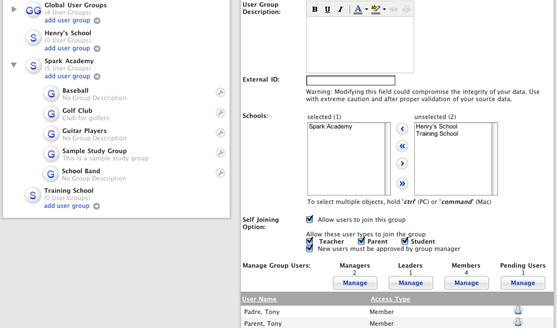
2. In the Manage Group Users section, under Pending Users, click the Manage button. The Manage Group Members page appears.

|
|
To approve one user at a time, click the Join group To add all the users in the group waiting for approval, click Add All Users. |
3. Use the checkboxes to select the users that you want to approve.
4. Click Add Selected Users. The users are added to the group and the ‘User Added’ notification appears.

5. Click Return. The User Groups page appears and the changes are saved.

 button adjacent to each user.
button adjacent to each user.