 |
Block a Message
1.†††††† From the Studywiz bar, click Admin Utilities. The Admin Utilities page appears.
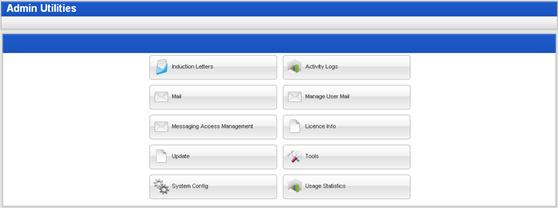
2.†††††† Click the Manage User Mail button. The Manage User Mail page appears.
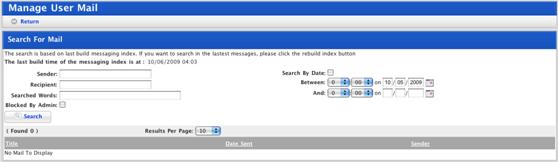
3.†††††† Complete the relevant search fields:
a.†††††† If you want to specify a sender, type the userís name in the Sender field.
b.†††††† If you want to specify a recipient, type the userís name in the Recipient field.
c.†††††† If you want to search for specific words within a message, type the words in the Searched Words field.
d.†††††† If you want to search between a certain date, ensure that the Search By Date checkbox is selected and set the Between and And dates.
4.†††††† Click the Search button. The Studywiz messages that meet your search terms appear.

5.†††††† Click the message that you want to block. The message appears.
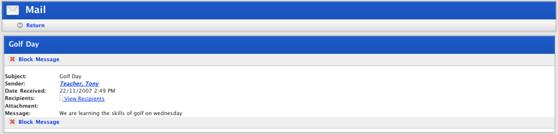
6.†††††† Click View Recipients. The list of message recipients appears.
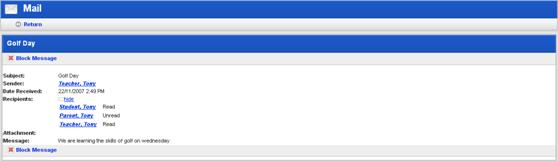
The Recipients list shows which users have read the message and which users have not.
7.†††††† Click Block Message. The message is blocked and the Search For Messages panel appears. The message is removed from the inbox of all recipients, including those who have already read it.