 |
Unblock a Message
1. From the Studywiz bar, click Admin Utilities. The Admin Utilities page appears.
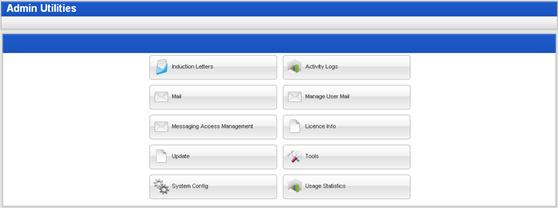
2. Click the Manage User Mail button. The Manage User Mail page appears.
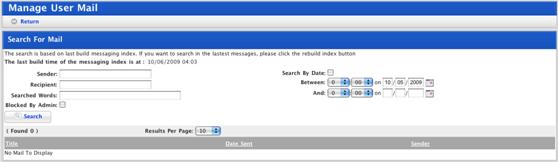
3. Select the Blocked By Admin checkbox.
4. Complete the search fields to locate the message you are looking for.
|
|
At least one of the search fields needs to be completed before your search will work. |
5. Click the Search button. All the blocked messages that meet your search terms appear.
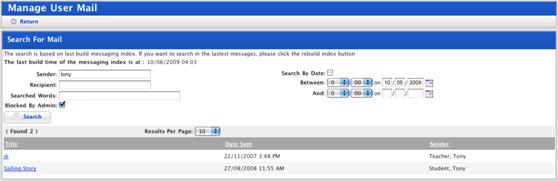
6. Click the Message that you want to unblock. The message opens.
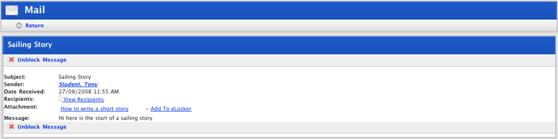
7. Click Unblock Message. The message is unblocked and the Manage User Messages page reappears.
