 |
Delete a Class
Follow this procedure to delete a Class from your Studywiz deployment.
1. On the Studywiz bar click Hierarchy Management and then click Classes. The Browse by School/Class panel appears.
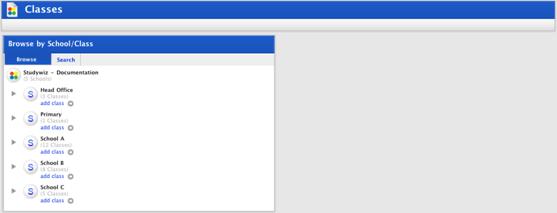
2. Click a School button. A list of Classes within the School appears.
3. Adjacent to the Class you want to edit click the edit button. The Edit Class panel appears.
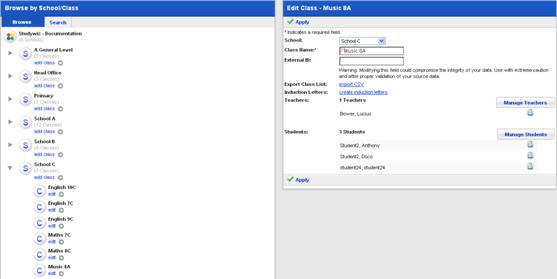
4. In the Edit Class panel click Manage Students. The User Selection page appears and displays the Selected Students and User Search panels.

5. Click Remove All Users. A confirmation dialog box appears.
6. Click OK. All Students are removed from the Class and the ‘Users Removed’ notification appears.
7. Click Return. The Classes page appears and displays the Browse by School/Class and Edit Class panels. The Saved message also appears.
8. In the Edit Class panel click Delete. A dialog box appears with the message ‘This Class will be deleted. Continue?’
9. Click OK. The Class is deleted from the School and the ‘Deleted’ notification appears.