 |
Find ‘Orphaned’ Users and add them to a Class
There is a small possibility that there are users in the system who are not assigned to any Classes. These users are said to be ‘orphaned’. Follow the steps in this procedure to find orphaned users and assign them to a Class.
|
|
If you have been reorganising Classes and users, perhaps at the beginning of a new school year, we recommend that you carry out this procedure to ensure that you have not left any users out of Schools, Classes or Groups to which they should belong. |
1. On the admin menu bar, click Admin Utilities. The Admin Utilities page appears.
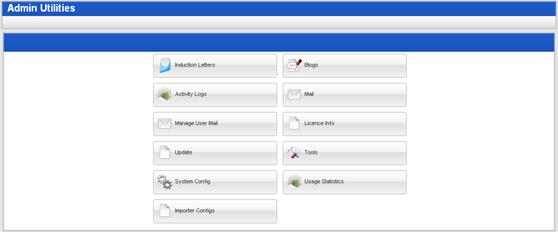
2. Click the Tools button. The Admin Toolbox page appears.
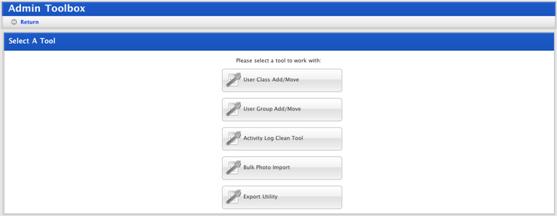
3. Click the User Class Add/Move button. The User Class Add/Move page appears.
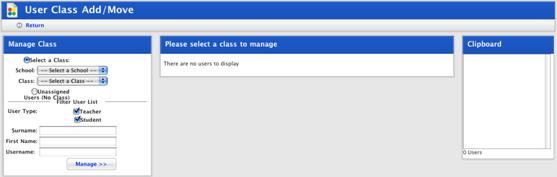
4. In the Manage Class panel select the Unassigned Users option.
5. In the Filter User List area enter any information you have about the unassigned user you need to find.
|
|
To find all unassigned users leave the User Type checkboxes selected and the other fields blank. |
6. Click the Manage button. The Unassigned Users panel appears and displays all users found.
7. Use the checkboxes to select the users you want to move.
|
|
Use the Select All and Clear links to select or deselect all users. The View links open the User Details pages. Sort the list by clicking the column headers. |
8. Click Add Selected To Clipboard. The selected users are added to the Clipboard.
9. In the Manage Class panel select the Select a Class option.
10. In the Manage Class panel select the School and Class to which you want to add the users.
11. Click the Manage button. The <Class name> Users panel appears.
12. In the Clipboard panel select the users you want to add to the Class.
13. Click Add Selected. The selected users are added to the Class.
When you have finished with the users on the Clipboard click Clear All to clear the Clipboard. If you don’t want to remove all users, select the users to remove and click Remove Selected. The selected users are removed.

