 |
Move Users between Groups
1. On the admin menu bar, click Admin Utilities. The Admin Utilities page appears.
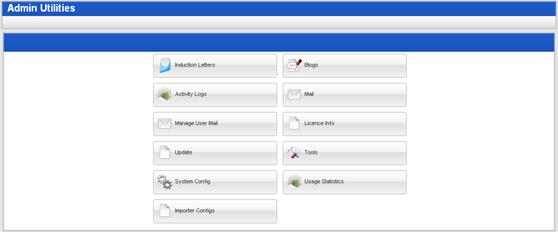
2. Click the Tools button. The Admin Toolbox page appears.
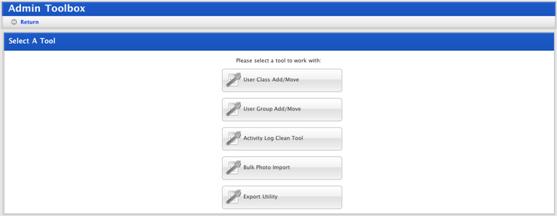
3. Click the User Group Add/Move button. The User Group Add/Move page appears.
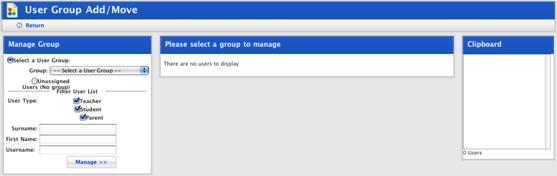
4. In the Manage Group panel ensure that the Select a User Group option is selected.
5. From the Group drop-down list select the Group in which you expect to find the users you want to manage.
|
|
Filter the user list by selecting user types and by entering information in the Surname, First Name or Login Name fields. |
6. Click the Manage button. The <Group name> panel appears and displays the results of the search.
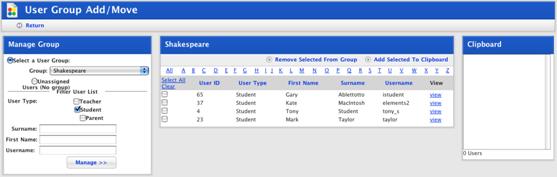
7. Use the checkboxes to select the users you want to move.
|
|
Use the Select All and Clear links to select or deselect all users. The View links open the User Details pages. Sort the list by clicking the column headers. |
8. Click Add Selected To Clipboard. The selected users are added to the Clipboard.
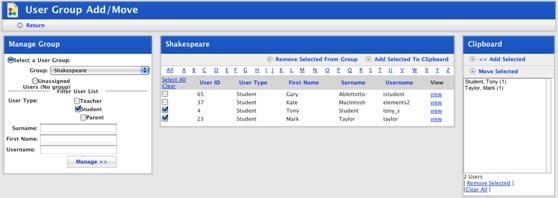
9. In the Manage Group panel select the Group to which you want to add the users.
10. Click the Manage button. The Group appears in the <Group name> panel.
11. In the Clipboard panel select the users you want to add to the Group.
12. Click Add Selected. The users are added to the Group and remain on the Clipboard.
