 |
Remove Teachers from a Class
Follow this procedure to remove Teachers from a Class in your Studywiz deployment. Removing a Teacher from a Class does not delete them from the system.
1. On the Studywiz bar click Hierarchy Management and then click Classes. The Browse by School/Class panel appears and displays a list of all the Schools to which you have access.
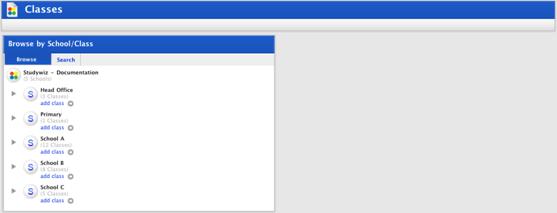
2. Click a School button. A list of Classes within the School appears.
3. Adjacent to the Class from which you want to remove Teachers click the edit button. The Edit Class panel appears.
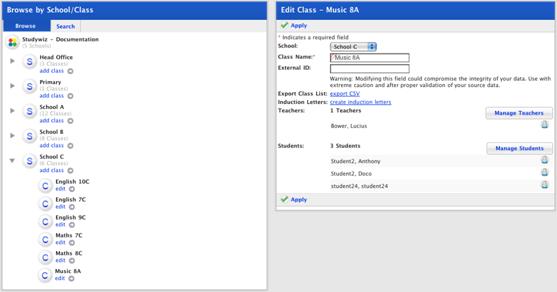
4. In the Edit Class panel click Manage Teachers. The User Selection page appears and displays the Selected Teachers and User Search panels.

5. In the Selected Teachers panel use the checkboxes to the left of the Teacher’s names to select the Teachers you want to remove.
6. Click Remove Selected Users. The selected users are removed from the Selected Teachers list and from the Class.
|
|
To remove one Teacher you can also click the Remove User To remove all Teachers from the Class click Remove All Users. |
7. Click Return. The teachers are removed and the Classes page appears.

 button adjacent to that
Teacher.
button adjacent to that
Teacher.