 |
Add Teachers to a Class
Follow this procedure to add existing Teachers to a Class in your Studywiz deployment.
|
|
If you want to add new Teachers (Teachers who are not already in the Studywiz system) to the Class, follow the instructions in the Create a Teacher Account section before attempting to add the Teachers to a Class. |
1.†††††† On the Studywiz bar click Hierarchy Management and then click Classes. The Browse by School/Class panel appears and displays a list of all the Schools to which you have access.
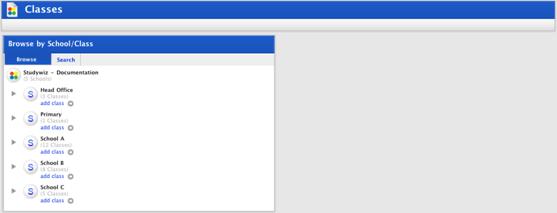
2.†††††† Click a School button. A list of Classes within the School appears.
3.†††††† Adjacent to the Class you want to edit click the edit button. The Edit Class panel appears.
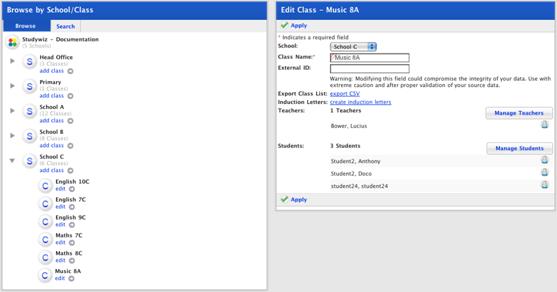
4.†††††† In the Edit Class panel click Manage Teachers. The User Selection page appears and displays the Selected Teachers and User Search panels.

5.†††††† In the User Search panel enter the information you know about the Teacher or Teachers you want to add to the Class.
6.†††††† Click the Search button. The search results appear.
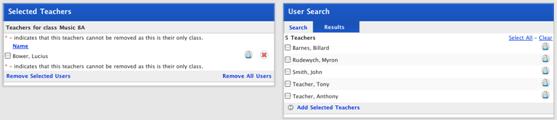
7.†††††† In the Search Results use the checkboxes to the left of the Teacherís names to select Teachers or click Select All to select all Teachers.
8.†††††† Click Add Selected Teachers. The selected Teachers are added to the Selected Teachers list.
|
|
Click the Search tab to conduct another search. |
9.†††††† Click Return. The teachers are added and the Classes page appears.

