 |
Schedule an Advanced Assessment
An Advanced Assessment can be scheduled to occur for multiple Classes, Groups and Schools/Levels, and on multiple dates. Follow this procedure to schedule an Advanced Assessment.
When an Advanced Assessment has been saved, it has three tabs:
• Edit Assessment
• Assessment Scheduling
• Scheduled Sessions.
On the Edit Assessment tab you can assign the Assessment to different Schools/Levels, Classes and Groups. On the Assessment Scheduling tab, you schedule the Assessment sessions. The Scheduled Sessions tab displays the sessions that have already been scheduled.
1. Open an Advanced Assessment for editing. There are several ways you can do this:
• Create an Advanced Assessment,
• Edit an Advanced Assessment,
• Convert a Simple Assessment to an Advanced one.
The Assessments page is on the screen, displaying the Advanced Assessment and Edit Assessment panels.
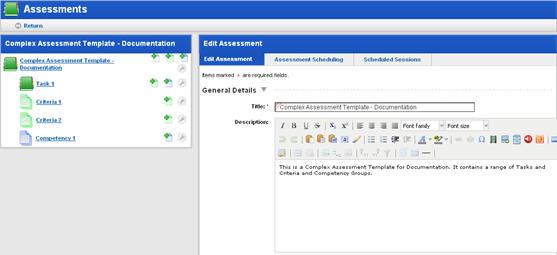
2. Ensure that the Edit Assessment tab is selected.
3. Scroll down to the Available For section.
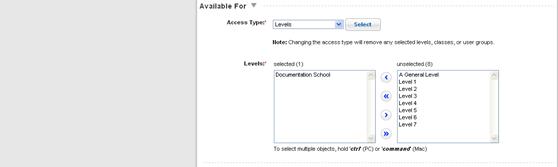
4. From the Access Type drop-down list, select Levels/Schools, Classes or Groups.
5. Click the Select button. The selections below change accordingly.
|
|
If you select Classes, use the Level drop-down and the Filter button to help you locate a specific Class. |
6. In the unselected list, select the Levels/Schools, Classes or Groups for which you want to schedule the Assessment.
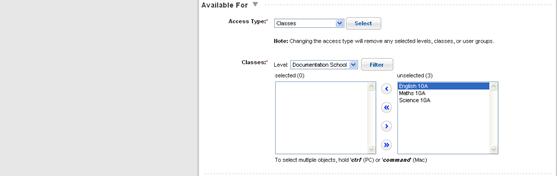
7. Click the Add Selected Objects button  . The selected items are added to the
selected list.
. The selected items are added to the
selected list.
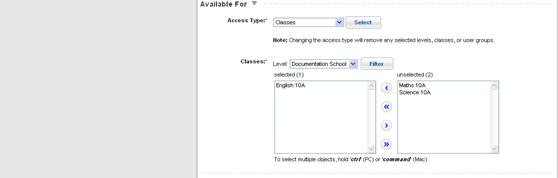
8. Scroll to the bottom of the panel and click Apply. The changes are saved.
9. Click the Assessment Scheduling tab.
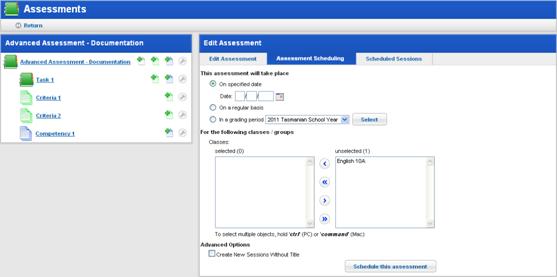
10. At the top of the panel, select On a specified date, On a regular basis or In a grading period. The options change accordingly.
• If you selected On a specified date, use the Date field to select a date.
• If you selected On a regular basis, set a start and end date, and a recurrence option (daily, weekly, fortnightly, monthly or yearly).
• If you selected In a grading period, select a school year and then choose each period in which you want the Assessment to occur.
11. In the Schools/Levels, Classes or Groups unselected list, select the Schools/Levels, Classes or Groups for which you are scheduling the Assessment.
12. Click the Add
selected objects button  .
.
13. Click the Schedule this assessment button. The ‘Sessions Created’ notification appears.
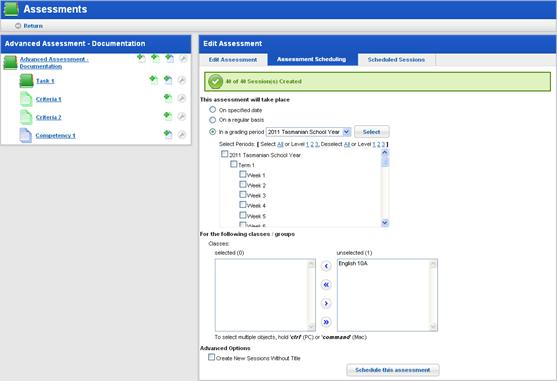
14. Repeat this procedure to schedule additional Assessment sessions.
|
|
Click the Scheduled Sessions tab and check that you have scheduled the Assessment as needed. |
