 |
View the Result Page
Follow this procedure to view a report on the induction letters that have been sent.
1. On the admin menu bar, click Admin Utilities. The Admin Utilities page appears.
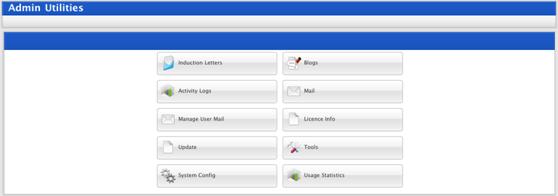
2. Click the Induction Letters button. The Mail Merge page appears and displays the Select Tool panel.
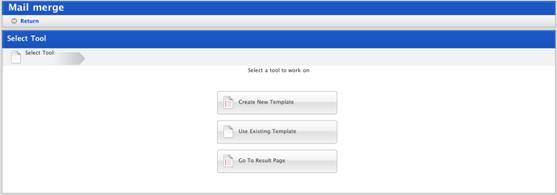
3. Click the Go To Result Page button. The Results page appears.
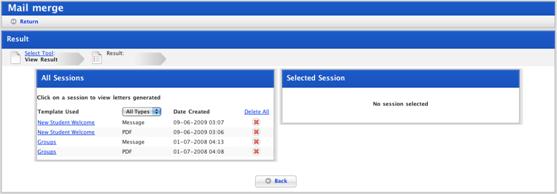
• To filter the sessions by letter type, select a format from the drop-down list.
• To delete Session content:
i. Click the
Delete  button adjacent to the session, or
button adjacent to the session, or
ii. To delete all session content, click the Delete All link.
• To view the details of a session, click the session hyperlink. Details appear in the Selected Session panel.
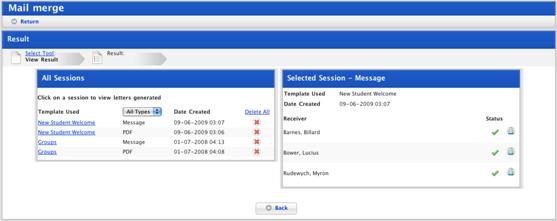
Message sent status is shown by the red exclamation mark
 (message failed) or the green tick
(message failed) or the green tick
 (message sent).
(message sent).
• If the message failed to send you can click the Try other option for failed message link. The Generate Output page reappears.
•
To view a user’s Studywiz account
details, click the View User Details button  adjacent to the user.
adjacent to the user.
Use the crumb trail at the top of the page or the Studywiz button bar to continue working with Studywiz.