 |
Create a New Induction Letter Template
To create a new letter template that you can send straight away as well as save for use later on, follow the procedure below.
1. On the admin menu bar, click Admin Utilities. The Admin Utilities page appears.
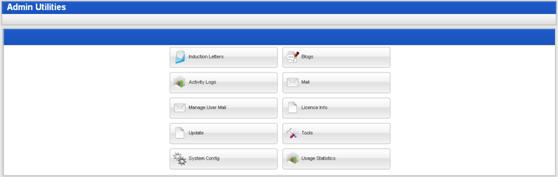
2. Click the Induction Letters button. The Mail Merge page appears and displays the Select Tool panel.
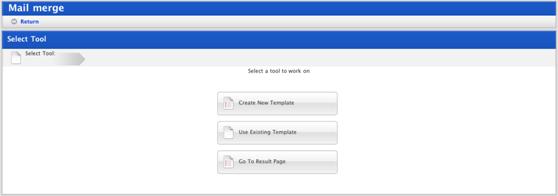
3. Click the Create New Template button. The Write Letter panel appears.
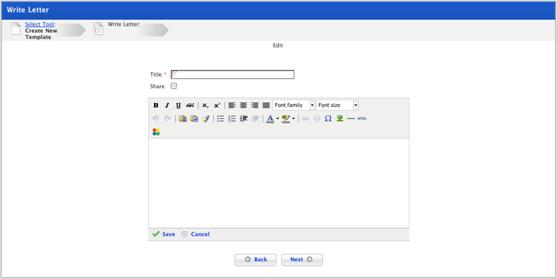
4. In the Title field, type a letter template title.
5. If you want to make the letter template available to other admin users and teachers, ensure that the Share checkbox is selected.
6. Type your letter in the field provided.
7. If you want to format the text, use the rich text editor menu above the text field.
8. Add personalised information to the template:
a. Click the area in the text box where you want to insert the personalised information.
b. In the rich text
editor menu, click the Studywiz Mailmerge  button. The Studywiz
Mailmerge Available data: dialog box appears.
button. The Studywiz
Mailmerge Available data: dialog box appears.
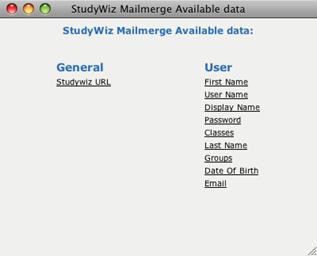
c. Click the personalised information you want to add. The window closes and personalised text is added. The personalised information is displayed in the letter template between tildes. For example a password would be displayed in the template as: ~Password~. When each letter is generated, the selected user’s password will be displayed.
|
|
Once you have added personalised information, do not move it within the letter. Moving the code may prevent the personalised information from being generated correctly. |
d. To add more personalised information, repeat the preceding 3 steps.
9. Click Save. The letter is saved and the ‘Save Template’ notification appears.
The template is now available to use when creating induction letters.
|
|
If you want to use the new template to send a letter immediately, click the Next button, and follow the Send Induction Letters procedure from step 6. |

