 |
Remove Users from a Group
Follow this procedure to remove a group manager, leader or member from a group.
1. Follow the Edit a Group procedure to open the Group for editing.
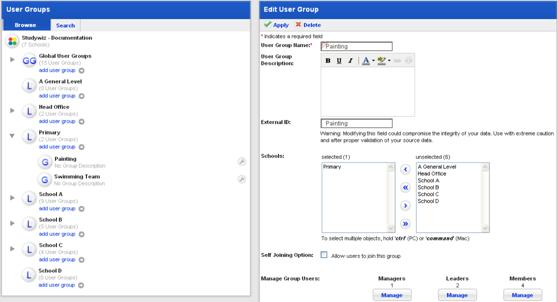
2. Under the user type that you want to remove, click the Manage button. The Manage Group <user type> page appears.
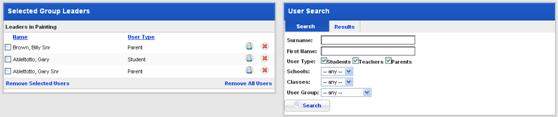
3. Select the checkboxes adjacent to the users that you want to remove from the group.
|
|
To remove one user at a time, click the Remove
User To remove all users from the Group, click Remove All Users. |
|
|
It is possible to remove yourself from a Group. If you do this, you will no longer have access to the Group. |
4. Click Remove Selected <User Type>. The users are removed.
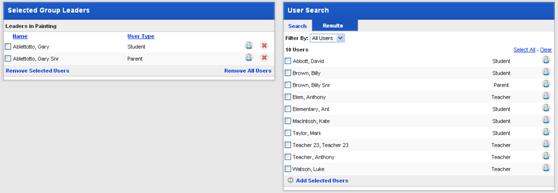
5. Click Return. The Edit User Group page appears and the changes are saved.

 button adjacent to
the user that you want to remove from the group.
button adjacent to
the user that you want to remove from the group.