 |
Add Users to a Group
Follow this procedure to add a user to a Group. You can give any user the manager, leader or member role within the Group.
1. Follow the Edit a Group procedure to open the Group for editing.
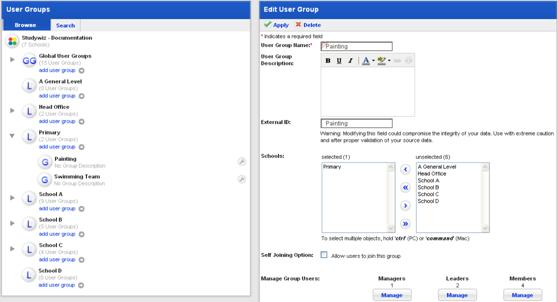
2. Below the group user type that you want to add, click the Manage button. The Manage Group <user type> page appears.
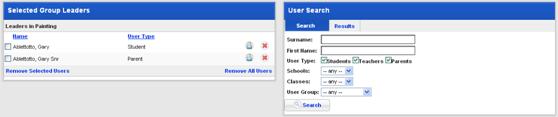
3. In the Group User Search panel, enter your search terms and limit your search using the checkboxes and drop-down lists.
4. Click the Search button. The search results appear. The listing shows the name and Studywiz role of each user found.
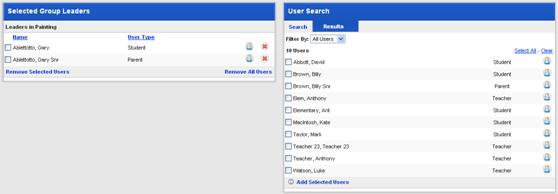
5. Adjacent to the users you want to add, select the checkboxes.
6. Click Add Selected Users. The users are added to the Selected Group <user type> list.
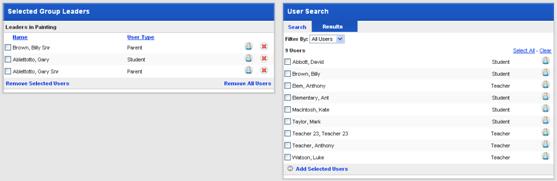
7. Click Return. The Edit User Group panel appears and the changes are saved. The users in the Group and their roles are shown at the bottom of the Edit Group panel.